Fallout PipBoy Windows 7 Theme
Keep your Pip-Boy on your desktop with this cool Fallout PipBoy Windows 7 theme. This has been on my desktop for a while and I am pretty happy with it. It'c completely customizable to fit your needs. With a little patience, you can add whatever programs you want open from desktop. Might work on Windows 8, but I can't test it, so I can't make any promise.
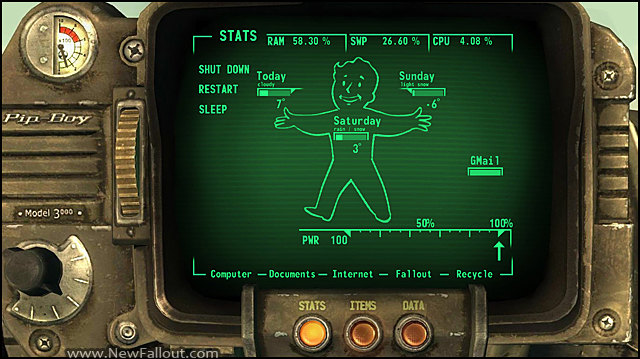
Fallout PipBoy Windows Theme
First of all, this is a Rainmeter theme. What this means is that, in order to use this Fallout PipBoy Windows 7 Theme you will need to install Rainmeter. Don't worry, it's free and it's very easy to install. Once you've installed it, go here to download the PipBoy Windows 7 theme. There's a button to the right side of the screen that says "Download 1.7 MB".
Are you done? Good. Now double-click your downloaded file to install the skin. It should have a green tear icon IF you installed Rainmenter like I told you to. Some STATS will appear on your desktop and it's very likely that everything looks messy. If you have icons on the center of the screen, move them to the sides. Now, this theme was designed for a 1366*768 resolution, so if you have a large screen like I do, things are going to look bad. Don't worry, we can fix this.
Let's add the PipBoy background first... Here's the link to the wallpaper. Save it and set it as desktop background like you would normally do with any wallpaper. I trust I don't have to explain you how to do this! Next, click on the "STATS" text, hold down the mouse button and drag the entire thing INSIDE the Pip-Boy. Just drag it, release, repeat, until you're happy with your placement. Do the same with the current days, Gmail icons, the RAD counter needle and the PWR status.
Next, we need to move the highlighted button over the STATS button holder. You can't do that yet. You'll need to right click on the active button, click "Manage skin", then check "Draggable" and click on "Close". Now you can move the button on your desktop. Place it in the right position... How to setup the WEATHER: click on Today, then "Edit skin". Go to Weather.com and get your forecast code.
The address you'll have in your Internet browser should look like this: http://www.weather.com/weather/today/BUXX0005:1:BU
Copy the BUXX0005 part (ignore everything after ":") and paste it into your opened INI file at Location, like this: Location=BUXX0005
Save the file and close it. Paste your location into the other available days. In this case, rick-click on Saturday and Sunday and click "Edit skin" for each. You'll also need to click "Refresh skin" on each of course. Now you can see the local weather on your desktop!
If you want to change the links at the bottom of this PipBoy Windows 7 theme (Computer, Documents, etc.) you will need to right click on any link, choose "Edit skin" and modify their path. It's not that hard. For example, I changed this:
App4path=C:\Program Files (x86)\BLA-BLA\FalloutNVLauncher.exe
App4text=Fallout
with this:
App4path=e:\Steam\SteamApps\common\Fallout 3 goty\Fallout3.exe
App4text=Fallout
One other thing you can do is click on the "ITEMS" button on your Pip-Boy to get more programs, the date and current time. Again, you can change the programs by right-clicking then "Edit skin" then change their path. If you have time to play with the setting, you will be very happy with the results, trust me. I don't think the DATA button works though.
And that's all I can tell you about this amazing Fallout PipBoy Windows 7 Theme. It's definitely worth installing and it's a MUST HAVE for any Fallout fan out there.
Tags: fallout pipboy, fallout pipboy windows 7, pipboy windows 7 theme, pipboy windows theme
Share with your friends!

